Orchestrating Advanced Experiments with ChaosToolkit and Terraform
1. Overview
In this article, we’ll learn how to use the chaostoolkit-terraform extension to deploy supporting resources for our chaos experiments.
Most people, myself included, learned about Chaos Engineering from some article online talking about tech giants like Netflix or Google building reliable services by randomly terminating instances on their production accounts.
This sounds simple enough, but as soon as you dig a bit deeper, you’ll find that orchestrating an experiment often requires a lot more thought, planning and preparation.
One key aspect of running advanced experiments against live systems is creating and maintaining supporting resources for chaotic events. These resources could be, for instance, HTTP proxies to simulate faulty network connections, an EC2 instance that generates synthetic user traffic or even a whole replica of a service.
2. ChaosToolkit + Terraform = ❤️
Tools like Terraform are designed specifically for this purpose: create and maintain infrastructure resources using code.
The chaostoolkit-terraform module allows us to extend Chaos Toolkit’s functionality by deploying an infrastructure template at the start of the experiment and tear it down after it is finished.
This feature is helpful in many scenarios. To name a few:
Create supporting resources for the experiment
Like deploying an HTTP proxy that sits between two services and simulate all kinds of network conditions or spin up an instance that simulates users load.
Being able to create resources before an experiment execution opens up many possibilities.
Replicate existing resources before fault injection
Services and resources on production accounts are not always safe to attack with chaos experiments, especially if we simulate destructive actions like deleting databases or storage volumes.
If data loss is not an acceptable side-effect for your experiment, how about attacking a replica? Often, you can validate the experiment hypothesis just as well by experimenting on a copy.
Deploy a “control group” to measure the effects of an attack
The use of a control group is a pillar of the scientific method. Researchers use them to test the effectiveness of new drugs by administering treatments to a subset of the population called the experimental group and a placebo to a second subset called the control group.
In chaos engineering, we can employ the same strategy by deploying two copies of the same resource and only injecting faults into one of them. We can then measure how the chaos variable affects our system by comparing the differences between the experimental and control group.
3. Benefits
It’s true, you don’t need fancy plugins to create some resources for experiments. We could do it manually if it’s just a one-off use like for a Chaos Game Day, or deploy them once with the rest of the infrastructure and never destroy them.
Though, I firmly believe there are several benefits in using chaostoolkit-terraform to manage resource creation in the context of the experiment instead:
- Cost saving: supporting resources only exist for the duration of the experiment to minimize infrastructure cost
- Security: chaos experiments often need higher privileges to be able to introduce faults. Imagine the damage a hacker could do if we leave those resources around!
- Reusability: if the organization already uses Terraform, we can reuse existing modules and share the new ones we create, speeding up development
- Zero touch operations: no human interaction is necessary to run experiments. Verifications are truly repeatable and with no human error.
4. How To Manage Resources With ChaosToolkit-Terraform
We’ll now learn how to use the chaostoolkit-terraform module to deploy the resources we need for our chaos experiments automatically.
In this example, we’ll create an experiment to verify that a Docker container always restarts upon failure if the restart=always option is set.
First, let’s define the chaos experiment in Chaos Toolkit. Create a new file called experiment.yaml with the following content:
# ./experiment.yaml
title: Container restart policy
description: >-
Verify that a Docker container running with a restart policy set to `always`
will automatically restart every time the container fails.
steady-state-hypothesis:
title: "service-is-running"
probes:
- name: "nginx-is-running"
type: probe
tolerance: 200
provider:
type: http
url: "http://localhost:8080"
method: "GET"
timeout: 2
method:
- name: "terminate-nginx"
type: action
provider:
type: process
path: "docker"
arguments: "exec webserver nginx -s quit"
pauses:
# Allow 5 seconds for the service to recover
after: 5
For now, the experiment template defines a hypothesis and a method.
The hypothesis verification has one probe to check the Nginx service running in the container is responding with a status code 200. The experiment method introduces a fault for a container called webserver using the nginx -s quit command.
To test the experiment is working as expected, we now create the webserver container in Docker with the restart policy using the following command:
docker run -d --name webserver -p 8080:80 --restart=always nginx:latest
And run the chaos experiment:
chaos run experiment.yaml
# ...
# [INFO] Playing your experiment's method now...
# [INFO] Action: terminate-nginx
# [INFO] Pausing after activity for 5s...
# [INFO] Steady state hypothesis: service-is-running
# [INFO] Probe: nginx-is-running
# [INFO] Steady state hypothesis is met!
# [INFO] Experiment ended with status: completed
Nice! Now that the experiment is working correctly, let’s clean up the webserver container and use Terraform to create it instead:
docker stop webserver
docker rm webserver
5. Define Infrastructure Using Terraform
We’ll now create a new Terraform template to run the webserver container for us before the experiment starts.
Let’s create a new file called main.tf and add the following infrastructure code:
# ./main.tf
terraform {
required_providers {
docker = {
source = "kreuzwerker/docker"
version = "~> 3.0"
}
}
}
provider "docker" {
host = "unix:///var/run/docker.sock"
}
resource "docker_image" "nginx" {
name = "nginx:latest"
}
resource "docker_container" "nginx" {
image = docker_image.nginx.image_id
name = "webserver"
restart = "always"
ports {
internal = 80
external = 8080
}
}
Docker Provider on Windows
Unfortunately, if you are trying to replicate this experiment on Windows, the unix:///var/run/docker.sock socket will not be available.
No worries, though. You can still use the Docker provider with the TCP connection. You just need to follow a couple of additional steps.
First, we need to enable the Expose daemon on tcp://localhost:2375 without TLS option from the Docker configuration. Navigate to Docker Settings > General, enable the flag and click Apply & Restart.
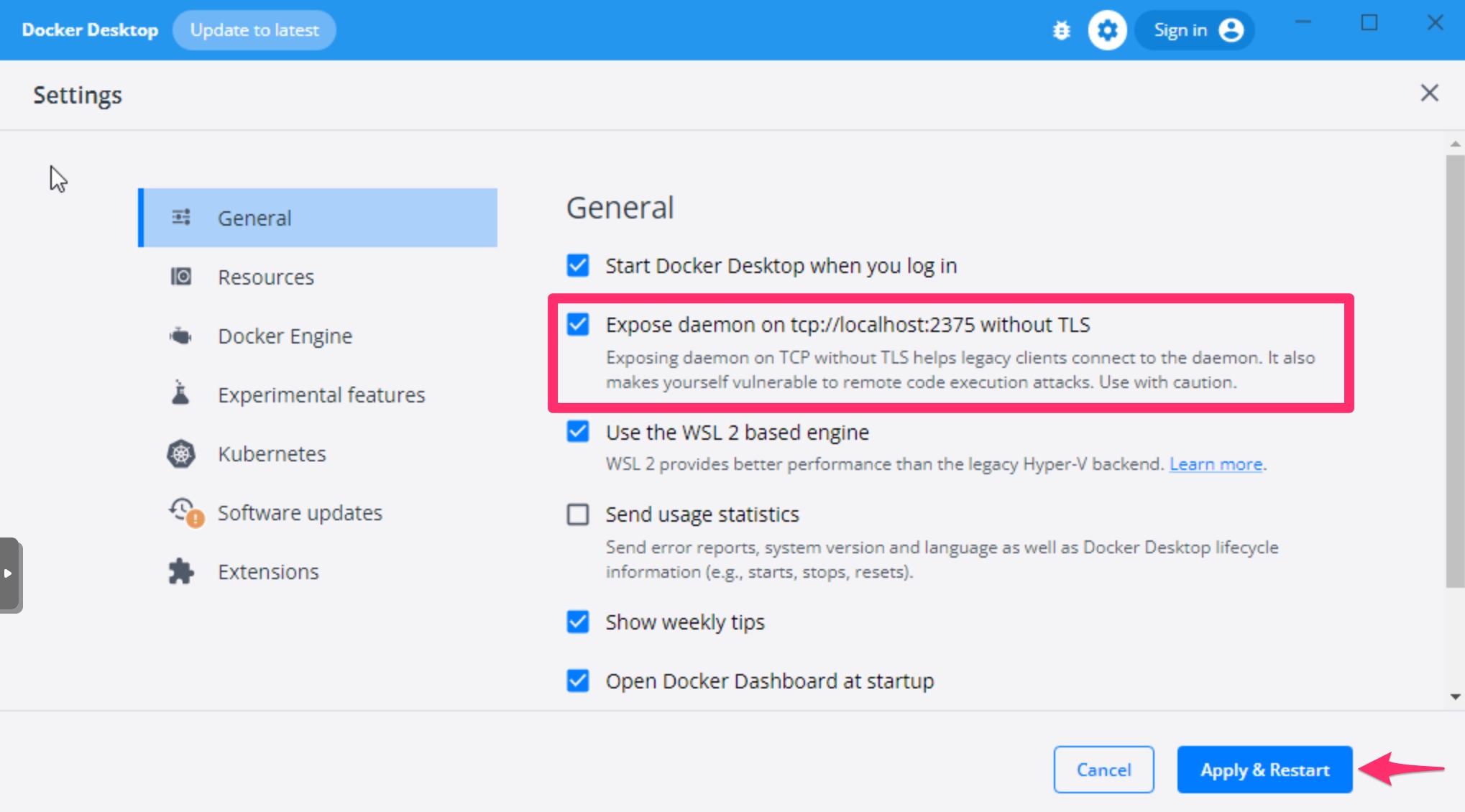
Second, you must change the Docker provider definition in the main.tf file to use the TCP connection instead:
# ./main.tf on Windows
# ...
provider "docker" {
host = "tcp://127.0.0.1:2375"
}
# ...
That’s it! Now back to it.
5.1. Testing the Terraform code
Let’s see if the infrastructure template works by applying it ourselves first.
Make sure your shell’s working directory is in the same location as the main.tf file and run the following commands:
terraform init
terraform apply
# ...
# Plan: 2 to add, 0 to change, 0 to destroy.
#
# Do you want to perform these actions?
# Terraform will perform the actions described above.
# Only 'yes' will be accepted to approve.
#
# Enter a value: -> "yes"
When asked if we’d like to execute the plan, reply yes, and Terraform will spin up the webserver container for us.
We can verify the container is running with docker ps:
docker ps
# CONTAINER ID CREATED STATUS PORTS NAMES
# 7fd585ed41d3 2 seconds ago Up 1 second 0.0.0.0:8080->80/tcp webserver
and if we navigate to http://localhost:8080 we should see Nginx default homepage:
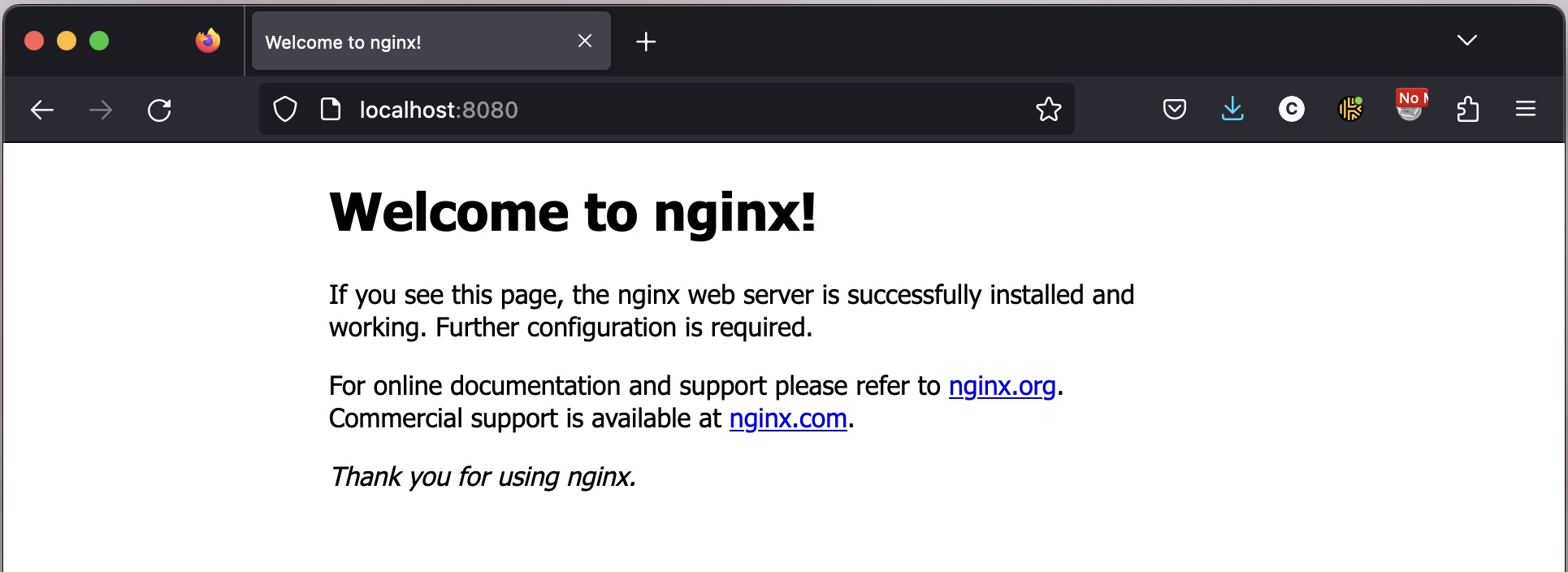
Next, we’re going to let chaostoolkit-terraform handle resource creation for us, so let’s remove the container we just created using Terraform:
terraform destroy
# ...
# Enter a value: -> "yes"
6. Add The Chaosterraform Control
To use the chaosterraform control, we first need to install the chaostoolkit-terraform Python package:
pip install -U chaostoolkit-terraform
We’ll now add the chaosterraform control to the experiment so that Chaos Toolkit will automatically apply the template we defined in main.tf.
By default, the control will apply the template located in the same directory as the experiment file. This behaviour can be changed, of course, but for now let’s make sure our directory structure is like this:
.
├── experiment.yaml
└── main.tf
To apply the control, modify the content of the experiment file and add a controls section:
# ./experiment.yaml
...
controls:
- name: chaosterraform
provider:
type: python
module: chaosterraform.control
arguments:
silent: false
...
For demonstration, we also set the silent: false argument. This way we can see the output of Terraform commands being executed. This flag is not necessary to use the extension and we’ll remove it later.
And to check everything is working as expected, let’s rerun the experiment:
chaos run experiment.yaml
# ...
# [INFO] Terraform: creating required resources for experiment
# Terraform used the selected providers to generate the following execution plan. Resource actions are indicated with the following symbols:
# + create
#
# Terraform will perform the following actions:
# ...
#
# [INFO] Experiment ended with status: completed
# [INFO] Terraform: removing experiment resources
# docker_image.nginx: Refreshing state... [id=sha256:ff78c7a65ec2b1fb09f58b27b0dd022ac1f4e16b9bcfe1cbdc18c36f2e0e1842nginx:latest]
# docker_container.nginx: Refreshing state... [id=495f616f70346c08b1607ffd22a65479cdd9d092c035ed7fcf1f3044686a8bcd]
#
# Terraform used the selected providers to generate the following execution plan. Resource actions are indicated with the following symbols:
# - destroy
#
# Terraform will perform the following actions:
# ...
You’ll notice the experiment execution now includes the output of two Terraform instructions: terraform apply and terraform destroy.
By adding the chaosterraform control to the template, ChaosToolkit will automatically create the experiment resources at the start and remove them once the experiment is finished.
7. Handle Terraform Inputs And Outputs
One major advantage of handling resource deployment with Terraform is reusing infrastructure code by creating modules. For that, we need to be able to personalize our resources by defining input and output variables.
We’ll now improve our experiment template and create a more polished version that accepts the following input variables: container name, exposed port and restart policy.
The first thing we need to do is modify the Terraform code. Let’s create a new file variables.tf to define the module inputs:
# ./variables.tf
variable "container_name" {
description = "The name of the application container"
type = string
}
variable "exposed_port" {
description = "The local port number to map for the application"
type = number
}
variable "restart_policy" {
description = "(Optional) The container restart policy"
type = string
default = "no"
}
And now that we have some input variables let’s use them in the main.tf Terraform file:
# ./main.tf
# ...
resource "docker_container" "nginx" {
image = docker_image.nginx.image_id
name = var.container_name # <- use var
restart = var.restart_policy # <- use var
ports {
internal = 80
external = var.exposed_port # <- use var
}
}
Great, all we need to do now is configure the chaosterraform control in the experiment and provide some values for these inputs:
# ./experiment.yaml
...
controls:
- name: chaosterraform
provider:
type: python
module: chaosterraform.control
arguments:
variables:
container_name: "webserver"
exposed_port: 8080
restart_policy: "always"
7.1. Read Terraform Outputs From Experiments
The chaosterraform control allows us to use exported outputs from the Terraform module like any other experiment variable.
By default, the control will inject Terraform outputs into the Chaos Toolkit configuration using the same output name prefixed by tf_out__ (i.e. tf_out__my_variable).
To see this in action, let’s add an output variable to our Terraform module. We create yet another file in the same directory called outputs.tf with the following content:
# ./outputs.tf
output "application_url" {
value = "http://127.0.0.1:${var.exposed_port}"
}
And finally, to use the output variable, we can modify the probe accordingly:
# ./experiment.yaml
...
steady-state-hypothesis:
title: "service-is-running"
probes:
- name: "nginx-is-running"
type: probe
tolerance: 200
provider:
type: http
url: "${tf_out__application_url}" # <- use Terraform output var
method: "GET"
timeout: 2
You can see the full example for both the experiment and Terraform module over on GitHub.
8. Run The Final Experiment
Now that we polished up both our chaos experiment and Terraform module, your directory structure should look something like this:
.
├── experiment.yaml
├── main.tf
├── outputs.tf
└── variables.tf
We can run the experiment as many times as we like and chaosterraform will handle resource apply/destroy for us:
chaos run experiment.yaml
# ...
# [INFO] Terraform: creating required resources for experiment
# [INFO] Terraform: reading configuration value for [application_url]
# ...
# [INFO] Terraform: removing experiment resources
Try to play around with the control inputs and, for example, change the restart_policy to no. If you do that, you’ll end up with a deviated experiment, as the container will no longer auto-restart after the experiment method stops it.
9. Conclusion
In this article, we learned how to use Chaos Toolkit and Terraform to create supporting resources for chaos experiments automatically.
The chaostoolkit-terraform module opens up many possibilities and helps us orchestrate complex experiments.
As always, you can find the working code example described in this article over on GitHub.